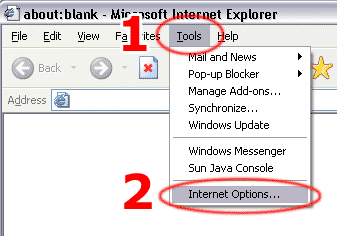
What is JavaScript?
JavaScript is a scripting language which enables Web authors to design interactive Web sites. Most of today's Web pages require JavaScript in order to function properly. If JavaScript is disabled in your Web browser some Web pages will not function properly.
Here we will describe how to enable JavaScript support in the most popular Web browsers:
Click on any link above to quickly jump to the corresponding section.
In Internet Explorer click on the 'Tools' menu (step 1) and select 'Internet Options' (step 2) as shown on the picture.
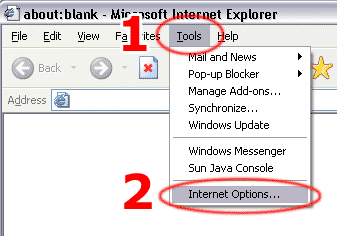
Click on the 'Security' tab (step 3) and then click on the 'Custom Level...' button (step 4).
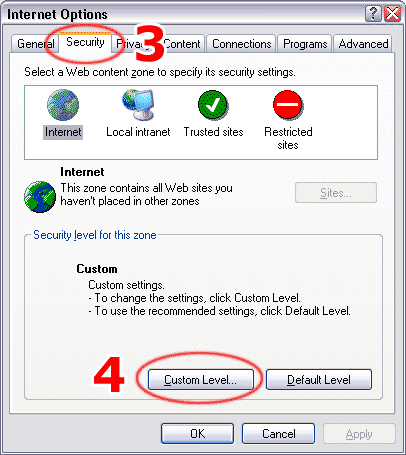
Scroll down until you can see options as shown on the picture. They are located near the bottom of the list. Set the option 'Active scripting' to 'Enable' (step 5). Then click on the 'OK' button (step 6).
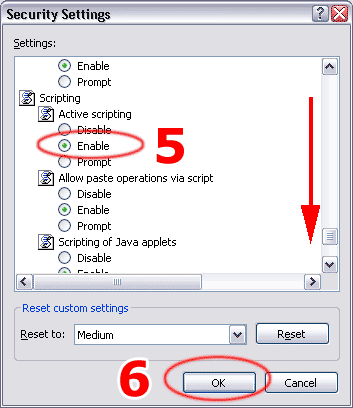
Click 'Yes' (step 7).

Click 'OK' (step 8). This concludes enabling JavaScript for Microsoft Internet Explorer 5 or 6.
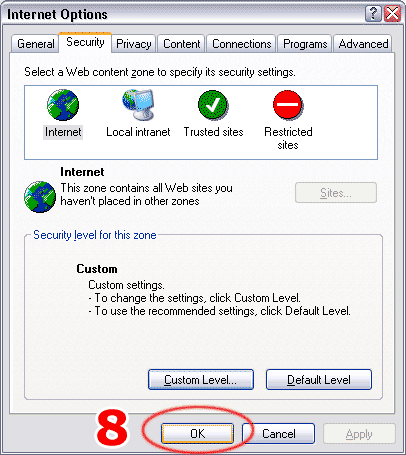
If the problematic Web page (which did not work without JavaScript) is still opened inside Internet Explorer, simply press the 'F5' key on your keyboard to reload it. Now it should work correctly.
In Internet Explorer 7 click on the 'Tools' button (step 1) located in the upper right part of the screen (next to the gear icon) and select 'Internet Options' (step 2) as shown on the picture.
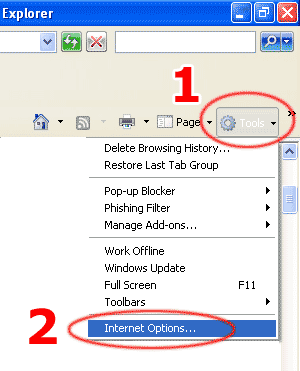
Click on the 'Security' tab (step 3) and then click on the 'Custom Level...' button (step 4).

Scroll down (step 5) until you can see options as shown on the picture. They are located near the bottom of the list. Set the option 'Active scripting' to 'Enable' (step 6). Then click on the 'OK' button (step 7).
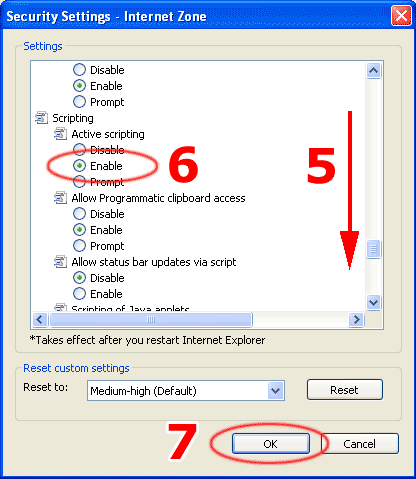
Click 'Yes' (step 8).
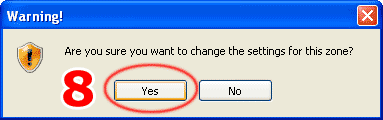
Click 'OK' (step 9). This concludes enabling JavaScript for Microsoft Internet Explorer 7.

If the problematic Web page (which did not work without JavaScript) is still opened inside Internet Explorer, simply press the 'F5' key on your keyboard to reload it. Now it should work correctly.
In Firefox click on the 'Tools' menu (step 1) and select 'Options' (step 2) as shown on the picture.
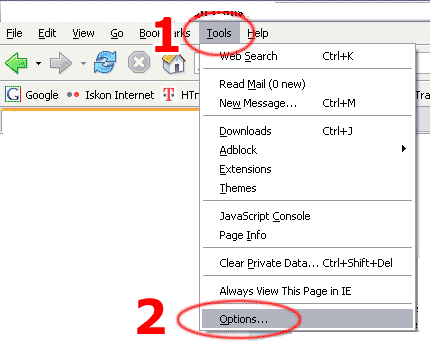
Click on the 'Content' tab (step 3), check the 'Enable JavaScript' checkbox (step 4) and finally click on the 'OK' button (step 5). This concludes enabling JavaScript for Mozilla Firefox 1.5.
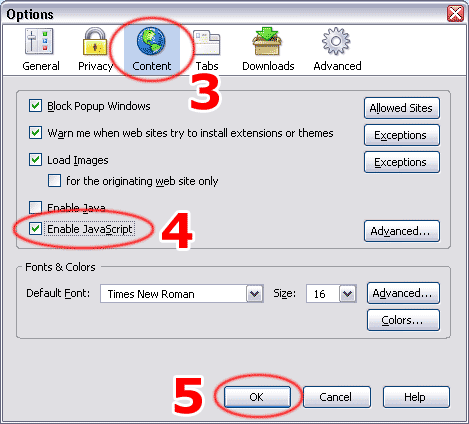
If the problematic Web page (which did not work without JavaScript) is still opened inside Firefox, simply press the 'F5' key on your keyboard to reload it. Now it should work correctly.
Note: This procedure applies to older and/or future versions of Firefox as well, with minor differences. The most important step is to find the 'Enable JavaScript' option and check it.